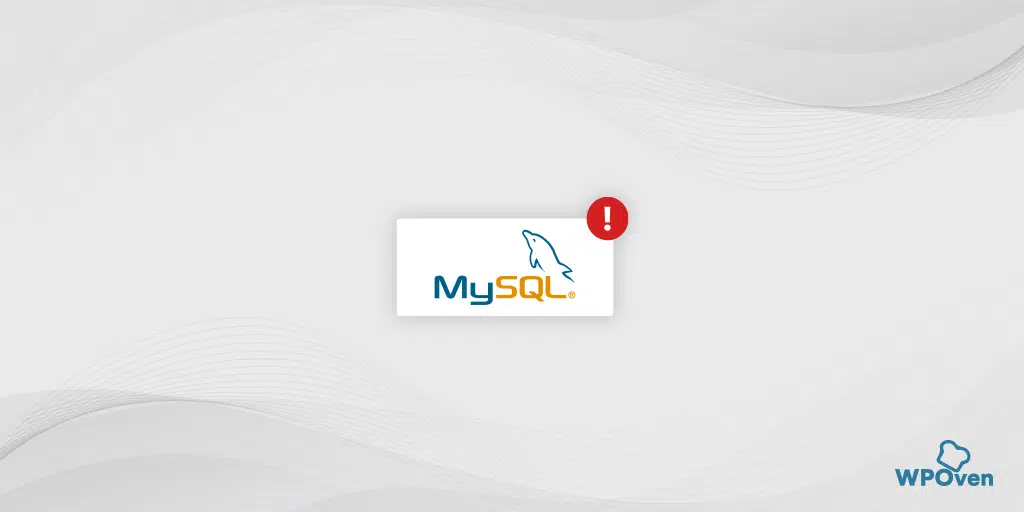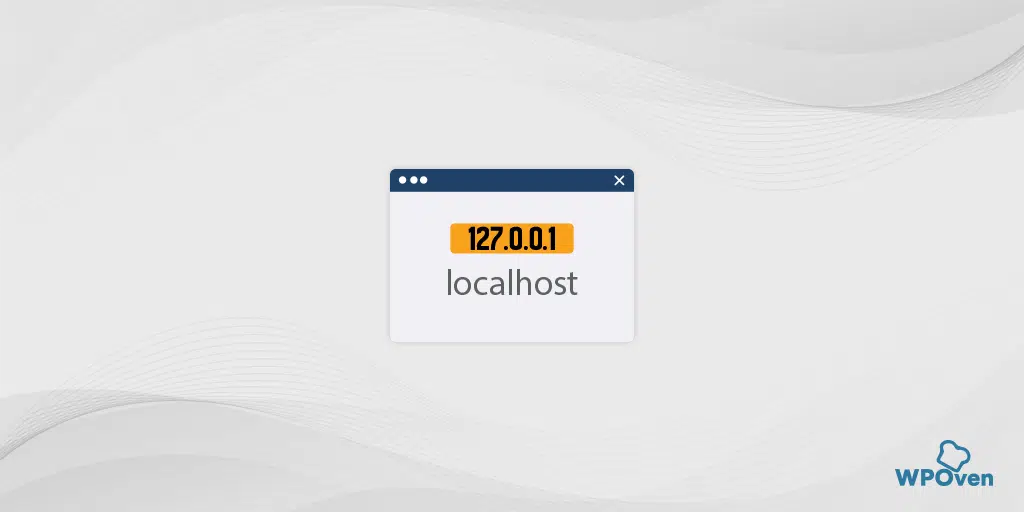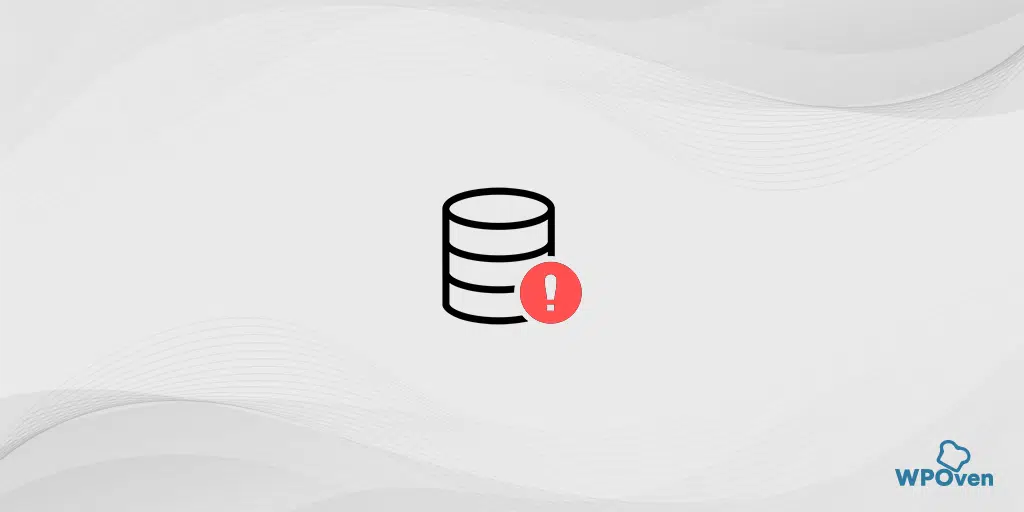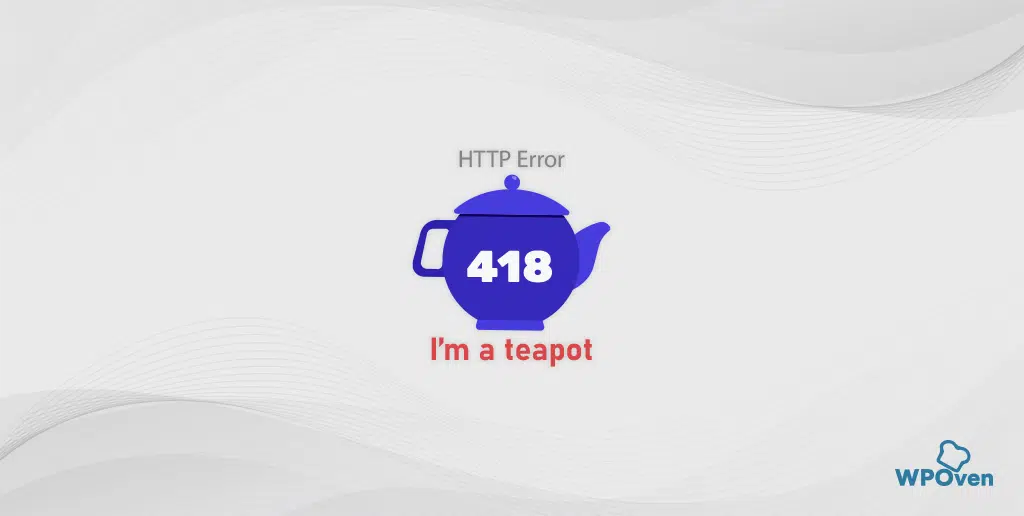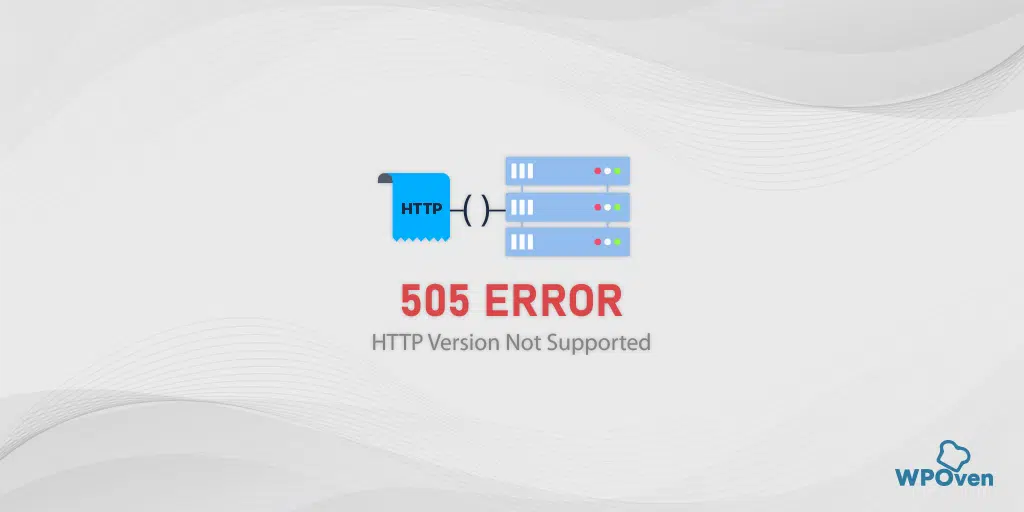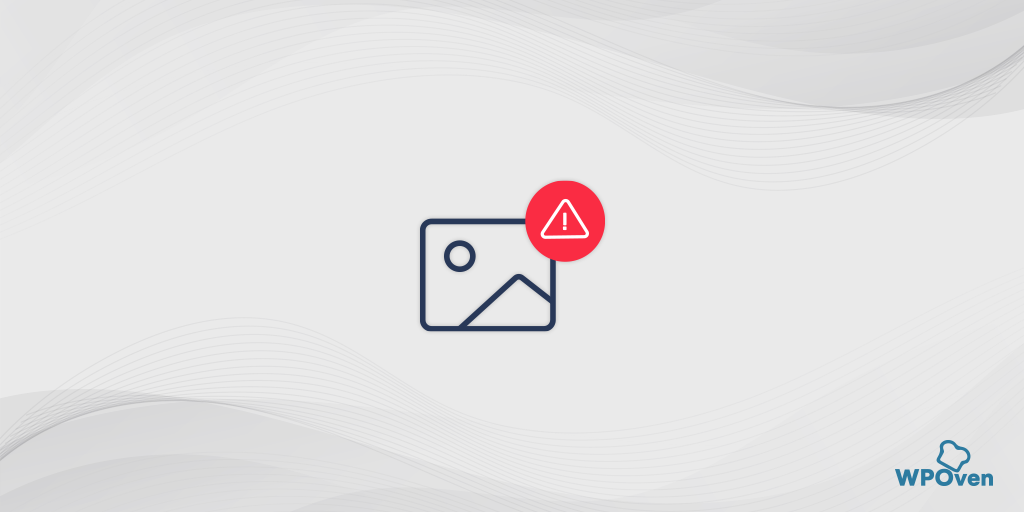If you are using a local environment for website development or testing purposes, you might experience the same errors you would see on the actual server.
Similarly, the “error: MySQL shutdown unexpectedly” error might appear abruptly, especially when using XAMPP as a local development environment.
This error might be quite irritating for many of you, but you might be surprised to know that it is common and can be fixed.
Just be patient and keep reading this blog till the end. By the end, we are confident that all your doubts will be clear regarding XAMPP, what the “error: MySQL shutdown unexpectedly” error means, and how you can fix it in a very comprehensive way.
Let’s dig in!
What does the “error: MySQL shutdown unexpectedly” mean?
The “error: MySQL shutdown unexpectedly” means that the MySQL software on your local environment has stopped working unexpectedly or has completely shut down. As a result, the WordPress website is unable to access the database, leading to the display of the “error: MySQL shutdown unexpectedly” message.
However, you can also manually stop the MySQL service within your development environment for various reasons, such as a server restart. But if an unexpected event happens, it can shut down the MySQL service.
It is a very critical issue, especially for WordPress sites, which are completely dependent on database connectivity for all their functions.
The best part is, in the XAMPP events log, you might notice the “error: MySQL shutdown unexpectedly” error message along with highlighted suggestions that help you troubleshoot this error.
Variations of XAMPP MySQL Error you might also see
There are different variations of the XAMPP MySQL error you might experience but all of them have the same meaning.
- Error: MySQL shut down unexpectedly.
- The MySQL process terminated unexpectedly.
- The MySQL service not starting.
- Port issues, such as “Port 3306 in use by another application.
- Log error messages pointing to issues with ibdata files.
What is XAMPP? (Basics of XAMPP)
XAMPP is a free and open-source cross-platform web server solution stack package developed by Apache Friends, consisting mainly of the Apache HTTP Server, MariaDB (formerly MySQL), and interpreters for scripts written in the PHP and Perl programming languages.
It is compatible with and works well on different operating systems such as Windows, macOS, and Linux to create and manage local environments.
It provides the facility to install any software required to run WordPress in the local environment from a single package rather than installing individual software for each element.
Due to this feature, it has become the first choice for developers who like to work on PHP-based applications like WordPress. They can perform unlimited tests on new features, fix issues, debug code, and make sure that everything runs smoothly without any issues before making the website live.
The name XAMPP is an acronym that stands for
- X: Cross-platform (Windows, Linux, and macOS)
- A: Apache HTTP Server
- M: MariaDB (formerly MySQL)
- P: PHP
- P: Perl
Key Features of XAMPP:
- Ease of Installation:
- XAMPP is designed to be easy to install and use, making it ideal for developers who need a local server environment for testing and development purposes.
- Cross-Platform Compatibility:
- XAMPP is available for multiple operating systems, including Windows, Linux, and macOS, allowing developers to use it on their preferred platform.
- Comprehensive Package:
- XAMPP includes all the necessary web server components: Apache, MariaDB, PHP, and Perl. This eliminates the need to install and configure each component separately.
- User-Friendly Control Panel:
- XAMPP comes with a control panel that makes it easy to start and stop the different services (Apache, MySQL/MariaDB, etc.) and manage their settings.
- Flexibility:
- XAMPP can be used to create and test applications that use PHP, Perl, and MariaDB. It supports a wide range of applications and frameworks.
- Extensive Documentation and Community Support:
- Being widely used, XAMPP has extensive documentation and a large user community, making it easier to find help and resources when needed.
Common Uses of XAMPP:
- Web Development:
- Developers use XAMPP to create and test websites locally before deploying them to a live server. This ensures that the site works correctly and allows for troubleshooting without affecting the live site.
- Learning and Education:
- XAMPP is an excellent tool for students and educators to learn web development, server management, and database management.
- Testing and Debugging:
- It allows developers to test and debug their applications in a controlled environment, ensuring they work as intended before going live.
- CMS Installation and Testing:
- XAMPP makes it easy to install and test various CMS platforms like WordPress, Joomla, and Drupal locally.
How to fix the error: MySQL shut down unexpectedly?
Before we proceed directly to the troubleshooting methods to fix the ‘error: MySQL shutdown unexpectedly,’ you need to be aware of the reasons that caused it.
Understanding these reasons will give you a clearer picture of the error and help you fix it.
How does the “error: MySQL shut down unexpectedly” occur?
1. One of the most common causes of shutting down MySQL software unexpectedly is reinstalling the XAMPP.
2. Busy Port: By default, the MySQL software uses port 3306. If this port is being used by another application, it can cause conflicts and prevent MySQL from starting.
3. Misconfigured MySQL file: Sometimes a misconfigured mySQL file can also lead to unexpected shutdown.
4. Corrupt MySQL file: If the MySQL file has been damaged or corrupted due to reasons such as disk failure or abrupt shutdowns, the tables or data files may get damaged, leading to this error.
5. Inadequate Permissions: If the MySQL server does not have proper permissions, it might cause the server to go down and stop running.
Methods to fix the “error: MySQL shut down unexpectedly”
The methods are typically straightforward, so you do not have to follow multiple steps. Here are the methods we shall discuss with you.
- Running XAMPP using Admin privileges
- Restore Database backup
- Checking Port issues
- Check and Fix Configuration issues
- Repair Database
- Set Correct Permissions
1. Running XAMPP using Admin Privileges
XAMPP works well if you provide it administrator access or permissions. If you don’t have the necessary permissions, you might end up seeing some errors.
It is because, certain components of XAMPP need root privileges to work properly and if you try to run XAMPP without admin privileges, some components might not work or set up properly.
In case you have any doubt about whether you have previously opened XAMPP using admin privileges or not, just shut it down completely and restart it with ‘Run as Administrator.’
For Windows users,
Go to the folder where you have installed XAMPP, search for the xampp-control file, and right-click on it to reveal options. Now select the ‘Run as Administrator‘ option.
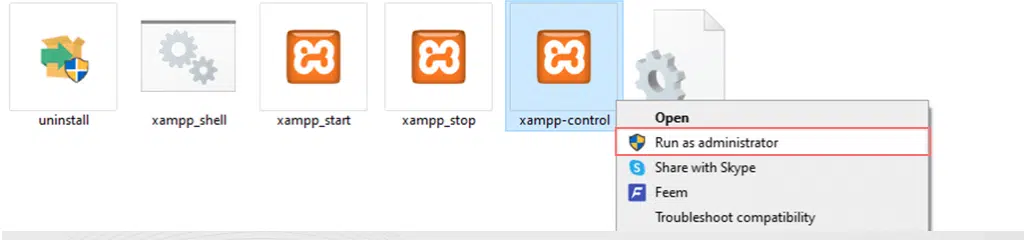
For MacOS users,
If you’re a macOS user, just locate the xampp-control file and right-click on the folder.
Now Select ‘Get Info’ and a pop-up window will open in which you have to navigate to the “sharing and permissions” section.
Now click on the padlock icon to make changes and Enter your admin password when prompted.
Now change the “Read & Write” permission settings to “Everyone”. If everything is thoroughly followed, the XAMPP and its components must run successfully which leads to MySQL also functioning properly which means the database can be now accessible.
2. Restore Database Backup
If restarting the XAMPP with Admin privileges doesn’t work, you can try retiring its backup files. The Best thing is the process is very straight forward, since the XAMPP has the unique feature of creating a line of backup files automatically of your local environment.
Which can be easily accessed and found within the folder where you have installed XAMPP. Follow the below steps:
Step 1: Open My Computer and search for the XAMPP folder.
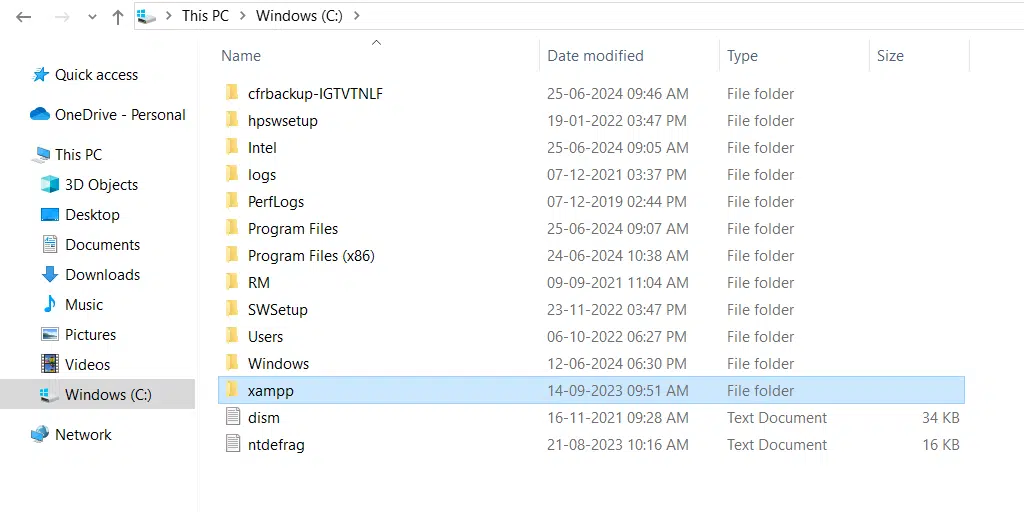
Step 2: Inside the XAMPP folder, find and open the MySQL folder.
Step 3: Inside the MySQL folder, locate the data and backup folders.
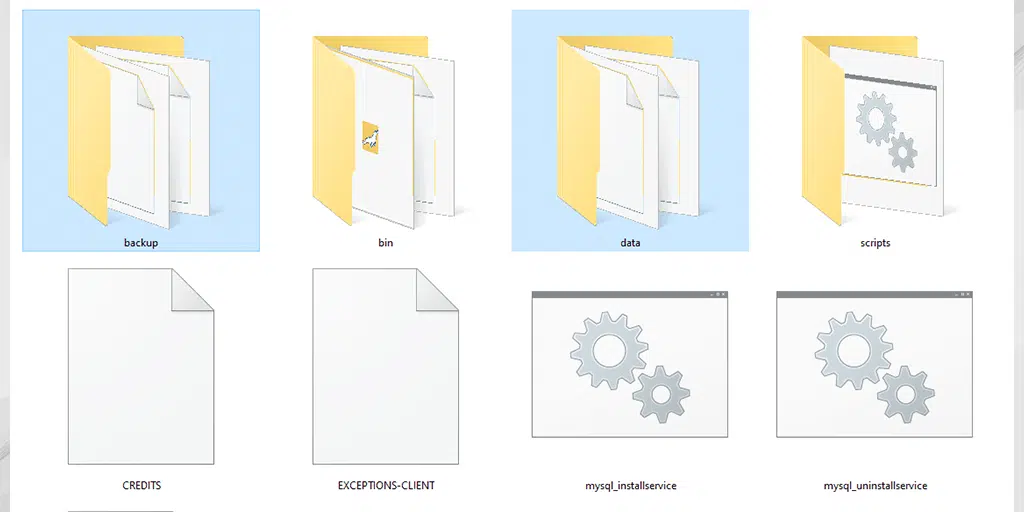
Step 4: Go to the XAMPP control panel and stop the MySQL service.
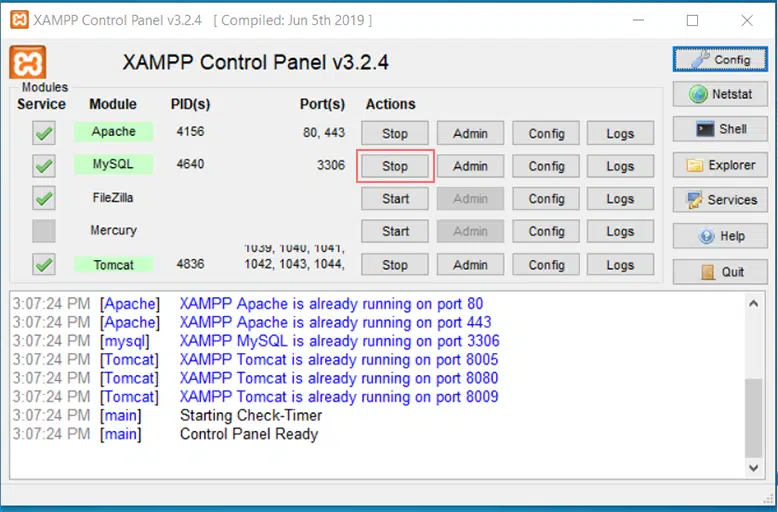
Step 5: Make a copy of the data folder and rename it.
Step 6: Copy everything from the backup folder and paste it into the data folder.
Step 7: Keep the renamed data folder as a backup until you are sure everything is working correctly.
Step 8: Go back to the XAMPP control panel and restart the MySQL service.
3. Checking Port Issues
The most common issue for triggering error: MySQL shutdown unexpectedly is that the MySQL port is being used by some other application. To avoid this conflict you need to check the MySQL port and if found any issue switch or assign a different port.
By default, the post is set to 3306. To check whether it is in use, follow the steps given below:
- Open XAMPP’s control panel.
- Click on the Netstat module above the Shell tool.
Netstat is a command line tool that shows active connections on your network and the ports they are using.
When you run Netstat, you can see which ports each tool in XAMPP is using, including MySQL. This helps you identify if another software is using MySQL’s port.
If you find a conflict do the following to change the port. First, we have to stop MySQL service for that,
- Press
Windows + Rto open the Run application. - Type
services.mscand press Enter to open the Services window.
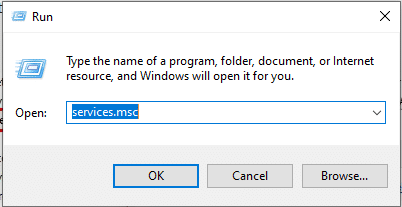
- Scroll to find the MySQL service.
- Right-click on MySQL and select
Stopto terminate the service.
Now we have successfully terminated the MySQL service, the next process we have to follow is to change the port.
Change the MySQL port in XAMPP:
- Open the XAMPP control panel and click on
Confignext to MySQL on XAMPP’s main menu.

- Click on the
my.inibutton which generally contains the MySQL settings. Choose a text editor to open the file.
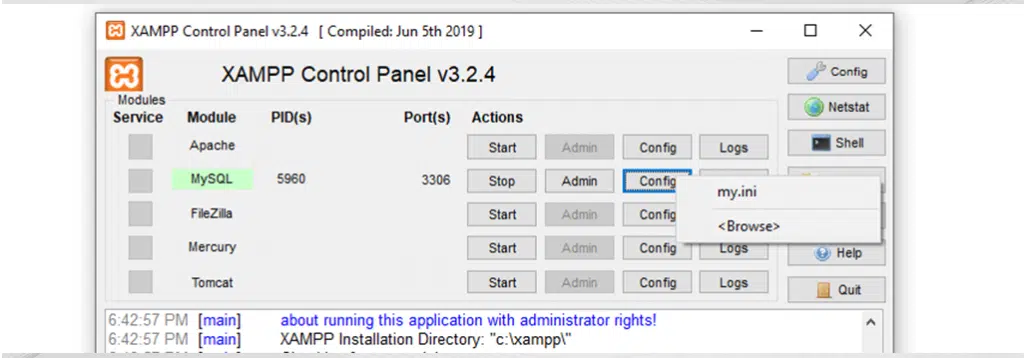
- Look for the word
Portto see which port MySQL is using. - Change the port number to a different one that is not in use (e.g., 3307 which is generally not in use).
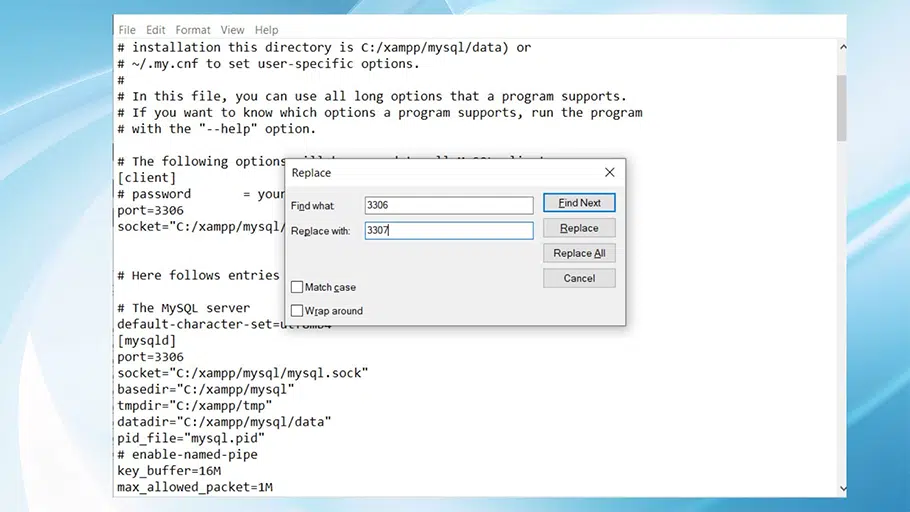
- Save and close the file.
Restart the MySQL service in XAMPP:
- Open the XAMPP control panel and restart the MySQL service.
- If it still doesn’t work, try using another port number.
4. Check and Fix Configuration issues
Also, if you have opened the my.ini file after changing the port, Look at the nnodb_buffer_pool_size setting. Increasing this value can improve performance.
Check the basedir and datadir paths to ensure they are correct. If you find any incorrect settings or think a setting might be causing problems, make the necessary changes.
- For example, if
innodb_buffer_pool_sizeis too low for your needs, increase it.
Note: Before making any changes, always save a copy of the original my.ini file as a backup.
5. Repair Database
As we have already mentioned, there is quite a possibility that your database might corrupted and causing the “error: MySQL shutdown unexpectedly” error. If this is the case you need to repair the MySQL database manually, for this,
Start the XAMPP control panel and Click on the “Shell” button to open the Shell editor.
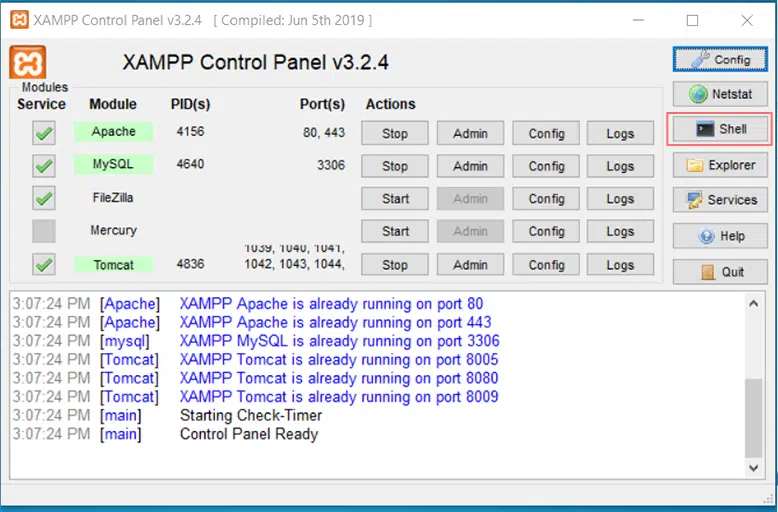
- In the Shell window, enter the command to start MySQL.
Mysql —console —skip-grant-tables —skip-external-locking
Go back to the XAMPP panel and open a second Shell window.
In the second Shell window, enter the command to repair the database.
mysqlcheck -r —databases mysql —use-form
- Go back to the first Shell window and stop MySQL also do not forget to close both Shell Windows.
- Now, Restart the MySQL service from the XAMPP control panel to check if the error is fixed.
6. Set Correct Permissions
Sometimes, MySQL or XAMPP can’t access their files and folders because they don’t have the right permissions. This can happen after updates or changes in security settings.
What to Do:
- Check Folder Permissions:
- Make sure the MySQL and XAMPP folders have the right permissions.
- Ensure Full Access:
- Ensure the user account running XAMPP has full access rights to these folders.
How to Adjust Permissions:
- On Windows:
- Right-click on the XAMPP folder.
- Select
Properties. - Go to the
Securitytab. - Adjust the permissions to give full access.
- On macOS and Linux:
- Use the
chmodcommand to set the correct permissions. - Use the
chowncommand to set the correct owner.
- Use the
This ensures that XAMPP and MySQL can access all the necessary files and directories.
Summary
When using local server environments like XAMPP, there is a higher chance that you might encounter the “MySQL shutdown unexpectedly” error. Therefore, it’s important to know how to fix this issue to get your server running again.
This guide explains the basics of XAMPP, the reasons for this error, and step-by-step solutions to fix it without stress.
However, if you don’t want to use local environment software, WPOven’s web hosting plan offers an unlimited staging environment. This can be a great alternative to local environments, as they are easy to configure and provide complete freedom to experiment with your website before making it live.
And the best thing is, you do not need to pay anything extra; everything is included in the plan, which starts at the very affordable rate of $16.61 per month.

Rahul Kumar is a web enthusiast, and content strategist specializing in WordPress & web hosting. With years of experience and a commitment to staying up-to-date with industry trends, he creates effective online strategies that drive traffic, boosts engagement, and increase conversions. Rahul’s attention to detail and ability to craft compelling content makes him a valuable asset to any brand looking to improve its online presence.